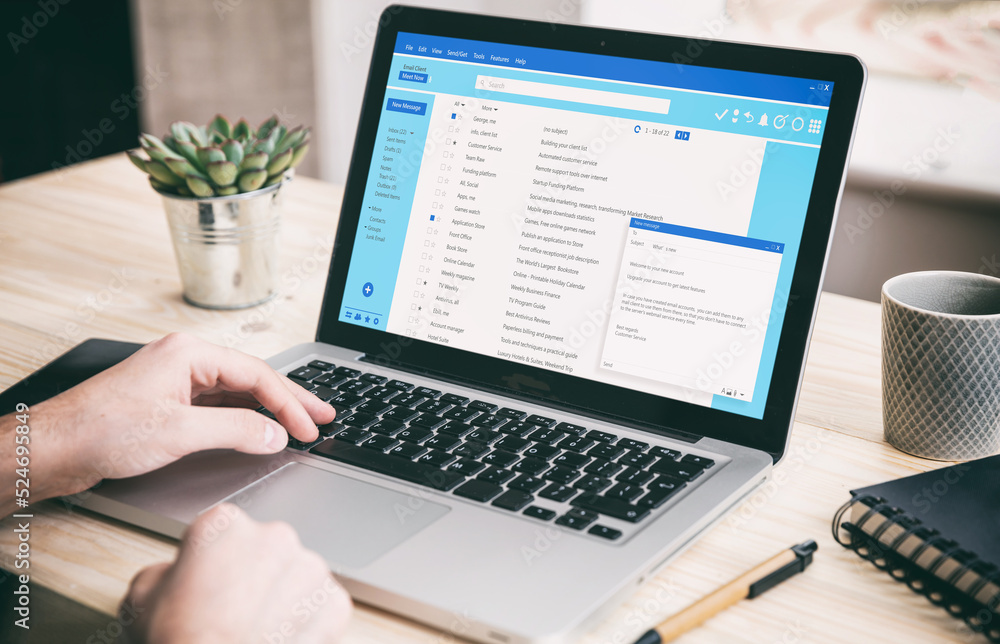Ever wondered what happens behind the scenes when you hit “Send” on an email? While it seems instant, your email actually goes through multiple servers, protocols, and security checks before reaching the recipient. Let’s break down the step-by-step journey of an email! 🚀💻
1. Composing & Sending: The Starting Point ✍️📩
When you type an email in Gmail, Outlook, or any email client, your message contains:
✅ Header – Sender, recipient, subject, timestamp 🏷️
✅ Body – The actual message ✉️
✅ Attachments (if any) – Files, images, or documents 📎
Once you hit “Send”, your email client prepares the message and connects to an outgoing mail server.
2. SMTP: The Post Office of Emails 📮
Your email travels through SMTP (Simple Mail Transfer Protocol), which acts like a digital post office.
🔹 Your email client (Gmail, Outlook, Apple Mail) contacts an SMTP server
🔹 The server checks your credentials (Are you allowed to send emails?)
🔹 If valid, it forwards your email to the next destination
💡 Example: If you’re sending an email from you@gmail.com to bob@yahoo.com, Gmail’s SMTP server sends the email to Yahoo’s mail servers.
3. DNS & MX Records: Finding the Right Address 📡
Before delivering the email, SMTP needs to find the recipient’s mail server.
🔹 Your email provider queries the Domain Name System (DNS) to locate the Mail Exchange (MX) records of the recipient’s domain (e.g., yahoo.com)
🔹 The MX record returns the IP address of the recipient’s mail server
🔹 SMTP routes the email to the correct server
💡 Think of MX records as the “address book” of email servers! 📖
4. Recipient’s Mail Server: Sorting & Filtering 📥🔍
Now, the recipient’s mail server receives your email and performs:
✅ Spam Filtering – Checks for spam or phishing attempts 🚨
✅ Virus Scanning – Scans for malware in attachments 🦠
✅ Inbox Rules – Sorts the email into Primary, Social, or Spam folders 🗂️
If everything is okay, the email is stored on the recipient’s mail server until the user checks their inbox.
5. POP3, IMAP, or Webmail: Retrieving the Email 📬
The recipient’s device fetches the email using:
🔹 POP3 (Post Office Protocol v3) – Downloads the email to the device and deletes it from the server 🏠
🔹 IMAP (Internet Message Access Protocol) – Syncs emails across multiple devices (most common today) 🔄📱💻
🔹 Webmail (Gmail, Yahoo, Outlook.com) – Accesses emails directly from the cloud ☁️
💡 IMAP is the best for multi-device access because emails stay on the server! 📡
6. Notification & Reading: The Final Step 📲👀
Once retrieved, the recipient sees a new email notification and reads your message! 🎉
If they reply, the entire process repeats—but in reverse! 🔄📩
7. Security & Encryption: Keeping Emails Safe 🔐
To protect your email, security measures include:
✅ TLS (Transport Layer Security) 🔒 – Encrypts email in transit
✅ SPF, DKIM, DMARC 🛡️ – Prevents email spoofing & phishing
✅ End-to-End Encryption (E2EE) 🕵️♂️ – Encrypts messages so only sender & recipient can read them (used in ProtonMail, Tutanota)
💡 Gmail, Outlook, and Yahoo use TLS to encrypt emails during transmission.
Conclusion: A Digital Postal System in Seconds 📧⚡
Your email takes a complex journey through servers, DNS records, and security checks—all in milliseconds! Next time you hit “Send,” remember: you’re using one of the most efficient communication networks ever built! 🚀